Start up guide for drivers
How to start
To get the best use out of your system, we suggest the following.
1.
Login from the menu, top-right.
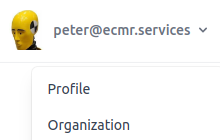
Choose Profile and update your settings and details.
Choose the language you feel comfortable in.
How to do a job
1.
Choose from top menu: Assignments

You will see an overview of all assignments assigned to you.
2.
Carry out assignment
Some information may already be filled in. This is part of the information about the assignment to carry out.
In box 20 you can record arrival and departure times; the difference is calculated automatically.
In box 22 you can add details of the loading address or the sender. The signature specifically is important.
In box 24 you can add details of the unloading address or the consignee. The signature specifically is important.
It is possible that the data of the CMR has already been shared with the person in question. This person can then use his own electronic equipment to sign. By using his own equipment, it is officially guaranteed that the signature on the eCMR has been placed by the person in question.
When adding information, don't forget to click
.
